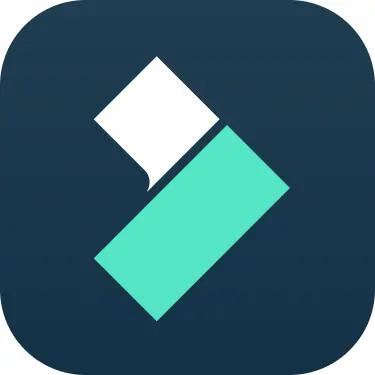Draft vs Canva-Text to Image
In the clash of Draft vs Canva-Text to Image, which AI Image Generation tool emerges victorious? We assess reviews, pricing, alternatives, features, upvotes, and more.
If you had to choose between Draft and Canva-Text to Image, which one would you go for?
Let's take a closer look at Draft and Canva-Text to Image, both of which are AI-driven image generation tools, and see what sets them apart. The upvote count shows a clear preference for Canva-Text to Image. Canva-Text to Image has garnered 106 upvotes, and Draft has garnered 51 upvotes.
Does the result make you go "hmm"? Cast your vote and turn that frown upside down!
Draft
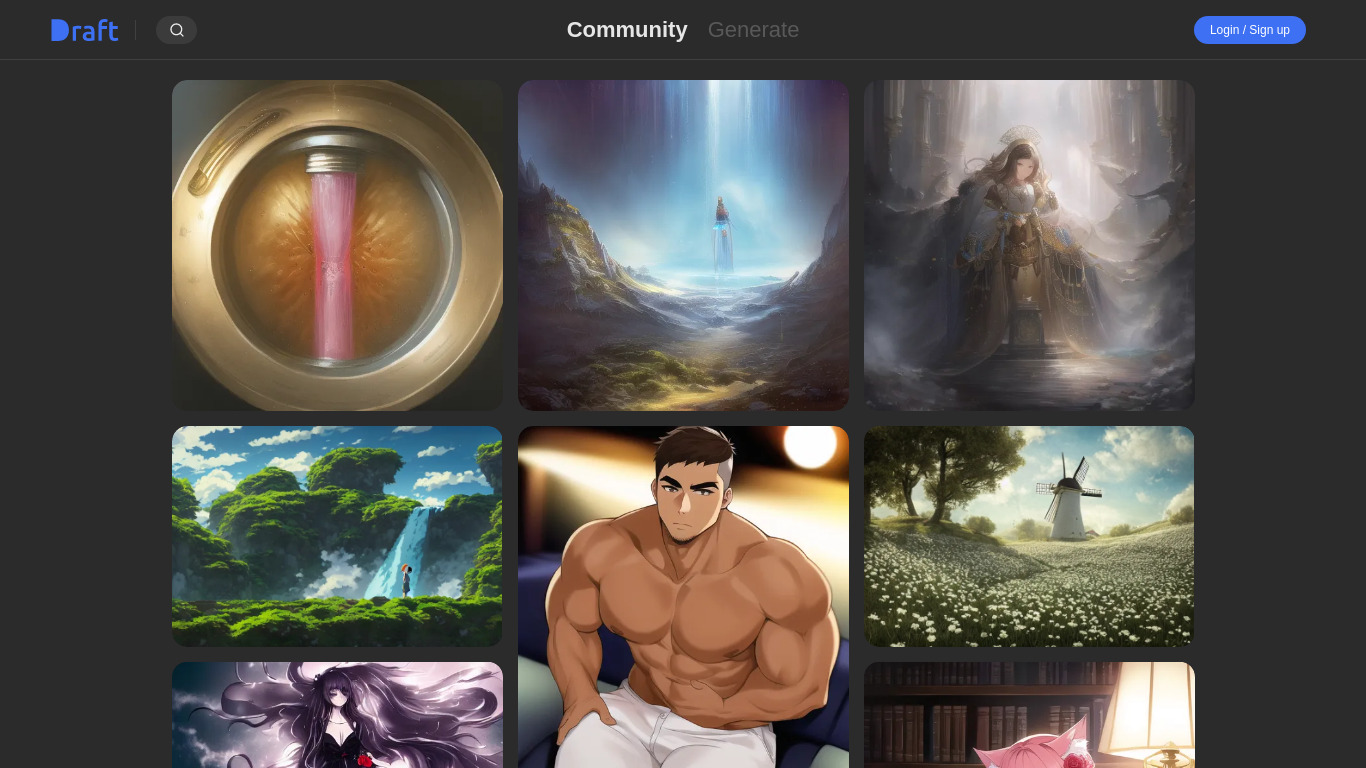
What is Draft?
Draft is an image generator. It converts your image into an anime character. It has many different styles to select from.
Canva-Text to Image
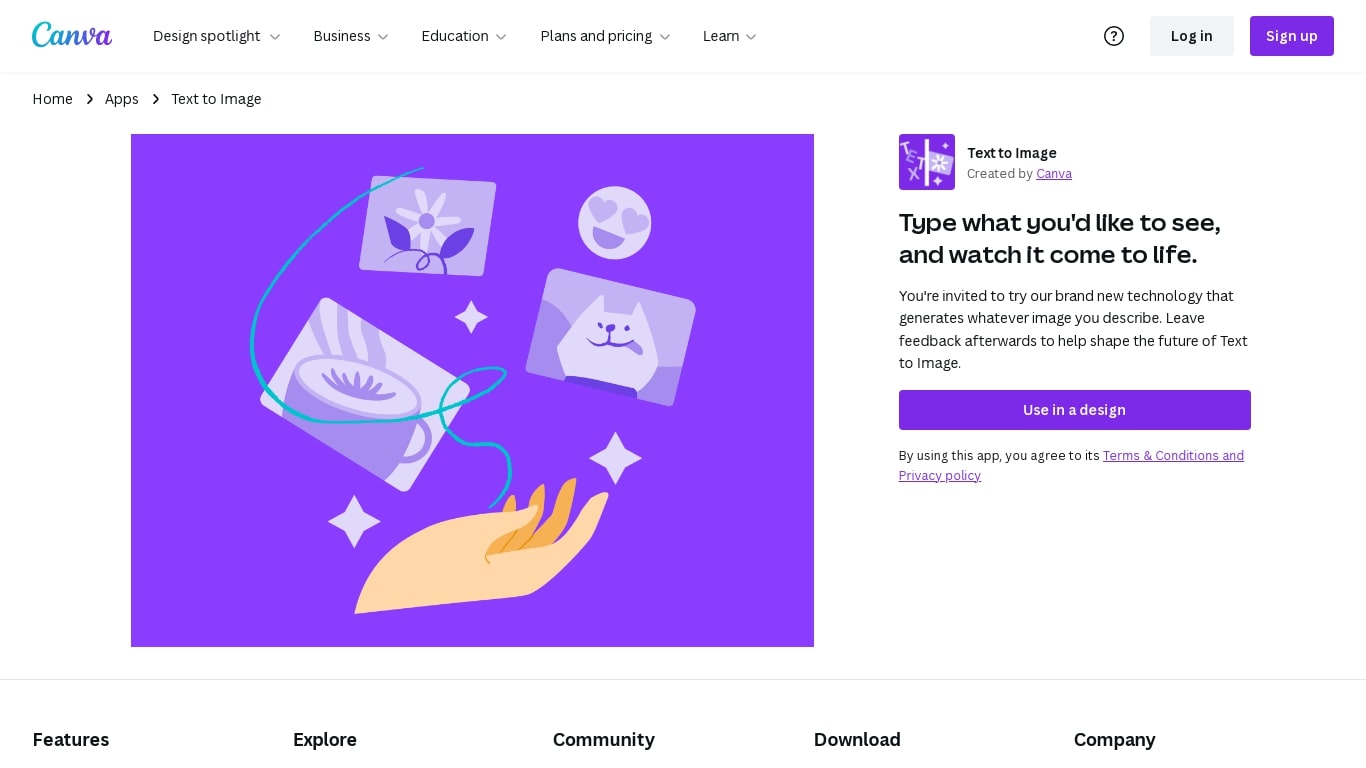
What is Canva-Text to Image?
Canva's Text to Image is a simple tool that turns words into images you can use in designs. Type a short description, pick an art style and aspect ratio, and the app will create several image options. You can use the results immediately in Canva layouts for social posts, presentations, posters, or any other design.
The tool is part of Canva’s Magic Media suite and sits alongside other AI apps like Create an image (powered by Dream Lab), DALL·E by OpenAI, and Imagen by Google Cloud. Text to Image offers many preset art styles, for example Watercolor, Filmic, Neon, Color Pencil, and Retrowave, so you can match the output to your project. It also supports different aspect ratios to fit banners, square posts, or tall stories.
Canva builds editing tools around the image generator. After you generate an image, use Canva’s Photo Editor to adjust lighting, color, and sharpness. Pro users can access Magic Edit to add or replace elements with a prompt, and Magic Eraser to remove unwanted parts. There’s also an upscale option in Create an image to produce sharper, higher-resolution versions when you need them.
The Text to Image app is available on desktop and mobile and offers limited use on free accounts. Upgrading to Canva Pro unlocks more generation credits and higher-end editing tools. Canva gives free accounts 5GB of storage and Pro accounts more storage and collaboration features like real-time commenting and a content planner for scheduling posts.
Canva has safety and usage rules built in. Prompts are checked automatically for content that breaks the platform rules, and users can report unsafe outputs. Canva also provides guidance about commercial use: you may use generated images for personal or commercial projects, but Canva does not guarantee exclusive rights or clearances. Users should check trademarks, public-figure rights, and any copyright concerns before using images commercially.
Overall, Canva’s Text to Image is made for creators who want quick, styled visuals without leaving the Canva editor. It is easy to try, works with other Canva tools, and gives practical controls for editing, exporting (JPG, PNG, PDF, PPTX), and sharing designs across teams or social channels.
Draft Upvotes
Canva-Text to Image Upvotes
Draft Top Features
No top features listedCanva-Text to Image Top Features
🎨 Multiple art styles — Watercolor, Filmic, Neon, Color Pencil, Retrowave and more to match your project.
🖼️ Text to Image + Create an image — Generate from text or use a reference photo (Dream Lab) to preserve composition.
✂️ Built-in editing — Photo Editor, Magic Edit (Pro) for prompt-based edits, and Magic Eraser (Pro) to remove objects.
⚙️ Export & collaborate — Export as JPG, PNG, PDF, PPTX; real-time collaboration, autosave, and a content planner (Pro).
🔒 Safety & usage guidance — Automated prompt checks, reporting tools, and clear notes about commercial use and rights.
Draft Category
- Image Generation
Canva-Text to Image Category
- Image Generation
Draft Pricing Type
- Free
Canva-Text to Image Pricing Type
- Freemium