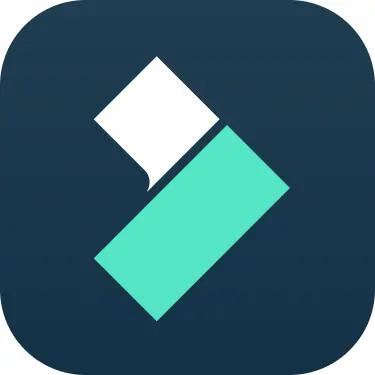SlashDreamer vs Canva-Text to Image
Compare SlashDreamer vs Canva-Text to Image and see which AI Image Generation tool is better when we compare features, reviews, pricing, alternatives, upvotes, etc.
Which one is better? SlashDreamer or Canva-Text to Image?
When we compare SlashDreamer with Canva-Text to Image, which are both AI-powered image generation tools, Canva-Text to Image is the clear winner in terms of upvotes. Canva-Text to Image has 106 upvotes, and SlashDreamer has 6 upvotes.
Disagree with the result? Upvote your favorite tool and help it win!
SlashDreamer
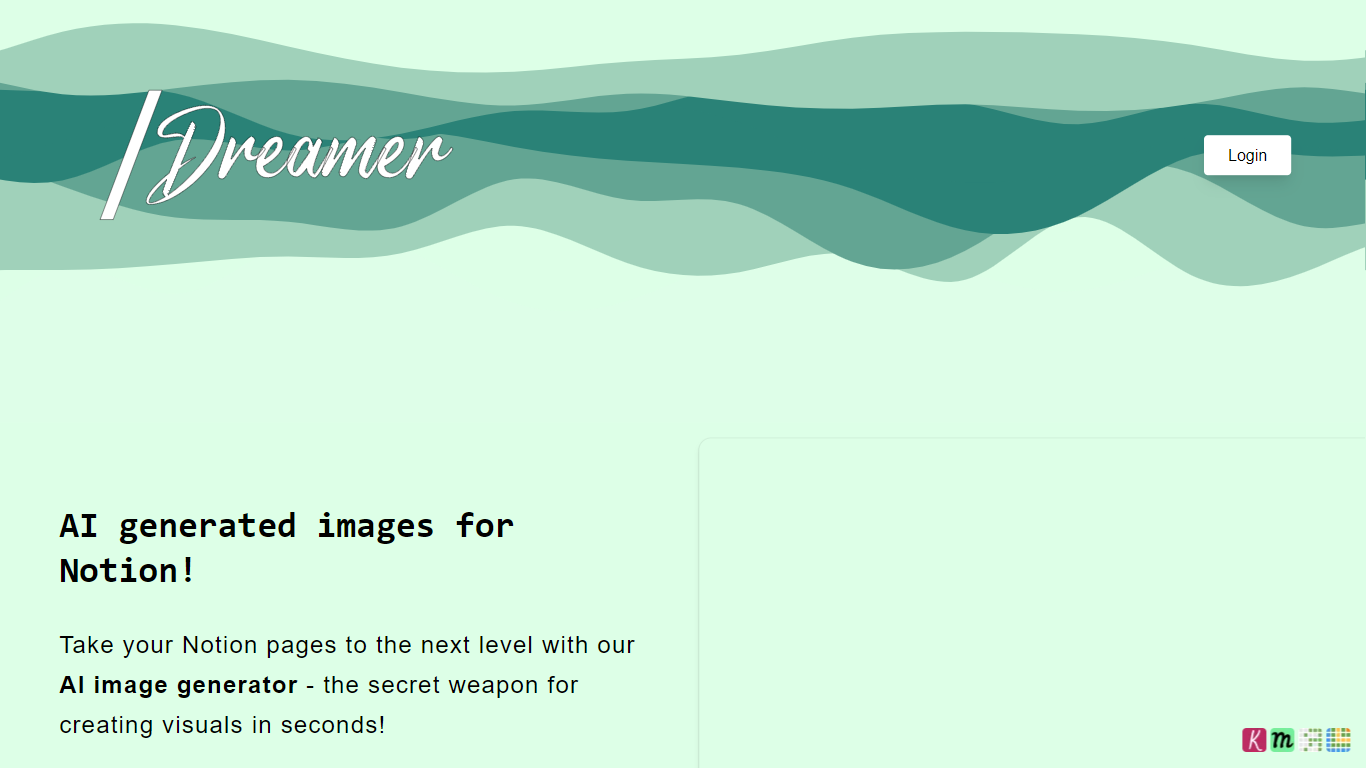
What is SlashDreamer?
Take your Notion pages to the next level with our AI image generator - the secret weapon for creating visuals in seconds! With our AI image generator, you can easily add stunning visuals to your Notion pages without any hassle. Simply use the /dream command followed by your prompt to describe the image you want, and our AI will generate the best possible image for you. The generated images will be placed directly below your prompt, making the image generation process frictionless.
Our AI image generator uses the latest machine learning models, including Stable Diffusion and Dalle-E, to create high-quality images. Whether you want a realistic style or any other specific style, our AI can handle it all. And with our intuitive interface, you can easily describe your image and create visuals in seconds.
We offer three affordable plans to choose from, depending on your needs. Our plans include AI Artist Beginner, AI Artist, and AI Artist Pro, each offering different features and image limits. Whether you're new to AI image generation or an expert at writing prompts, we have a plan that suits you.
Try our AI image generator for Notion today and take your visual content to the next level!
Canva-Text to Image
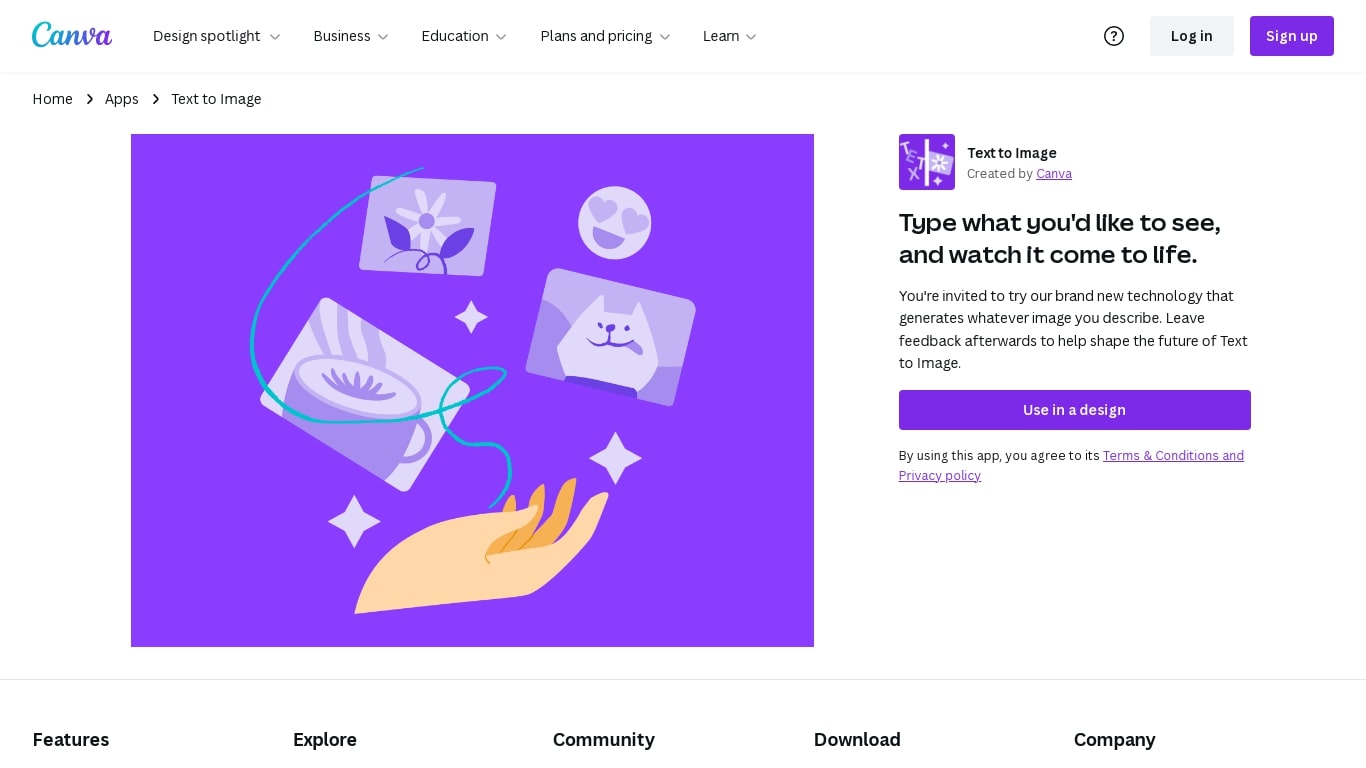
What is Canva-Text to Image?
Canva's Text to Image is a simple tool that turns words into images you can use in designs. Type a short description, pick an art style and aspect ratio, and the app will create several image options. You can use the results immediately in Canva layouts for social posts, presentations, posters, or any other design.
The tool is part of Canva’s Magic Media suite and sits alongside other AI apps like Create an image (powered by Dream Lab), DALL·E by OpenAI, and Imagen by Google Cloud. Text to Image offers many preset art styles, for example Watercolor, Filmic, Neon, Color Pencil, and Retrowave, so you can match the output to your project. It also supports different aspect ratios to fit banners, square posts, or tall stories.
Canva builds editing tools around the image generator. After you generate an image, use Canva’s Photo Editor to adjust lighting, color, and sharpness. Pro users can access Magic Edit to add or replace elements with a prompt, and Magic Eraser to remove unwanted parts. There’s also an upscale option in Create an image to produce sharper, higher-resolution versions when you need them.
The Text to Image app is available on desktop and mobile and offers limited use on free accounts. Upgrading to Canva Pro unlocks more generation credits and higher-end editing tools. Canva gives free accounts 5GB of storage and Pro accounts more storage and collaboration features like real-time commenting and a content planner for scheduling posts.
Canva has safety and usage rules built in. Prompts are checked automatically for content that breaks the platform rules, and users can report unsafe outputs. Canva also provides guidance about commercial use: you may use generated images for personal or commercial projects, but Canva does not guarantee exclusive rights or clearances. Users should check trademarks, public-figure rights, and any copyright concerns before using images commercially.
Overall, Canva’s Text to Image is made for creators who want quick, styled visuals without leaving the Canva editor. It is easy to try, works with other Canva tools, and gives practical controls for editing, exporting (JPG, PNG, PDF, PPTX), and sharing designs across teams or social channels.
SlashDreamer Upvotes
Canva-Text to Image Upvotes
SlashDreamer Top Features
Frictionless Image Generation: Our AI image generator makes creating visuals for Notion pages seamless and effortless. Simply use the /dream command followed by your prompt and the generated image will appear directly below.
High-Quality Images: Our AI uses advanced machine learning models to generate high-quality images in various styles including realistic and more.
Affordable Plans: Choose from our three affordable plans including AI Artist Beginner AI Artist and AI Artist Pro to get the features and image limits that suit your needs.
Intuitive Interface: Our user-friendly interface makes it easy to describe your image and create visuals in seconds.
Stable Diffusion and Dalle-E: We utilize the latest machine learning models such as Stable Diffusion and Dalle-E to ensure the best image generation results.
Canva-Text to Image Top Features
🎨 Multiple art styles — Watercolor, Filmic, Neon, Color Pencil, Retrowave and more to match your project.
🖼️ Text to Image + Create an image — Generate from text or use a reference photo (Dream Lab) to preserve composition.
✂️ Built-in editing — Photo Editor, Magic Edit (Pro) for prompt-based edits, and Magic Eraser (Pro) to remove objects.
⚙️ Export & collaborate — Export as JPG, PNG, PDF, PPTX; real-time collaboration, autosave, and a content planner (Pro).
🔒 Safety & usage guidance — Automated prompt checks, reporting tools, and clear notes about commercial use and rights.
SlashDreamer Category
- Image Generation
Canva-Text to Image Category
- Image Generation
SlashDreamer Pricing Type
- Paid
Canva-Text to Image Pricing Type
- Freemium