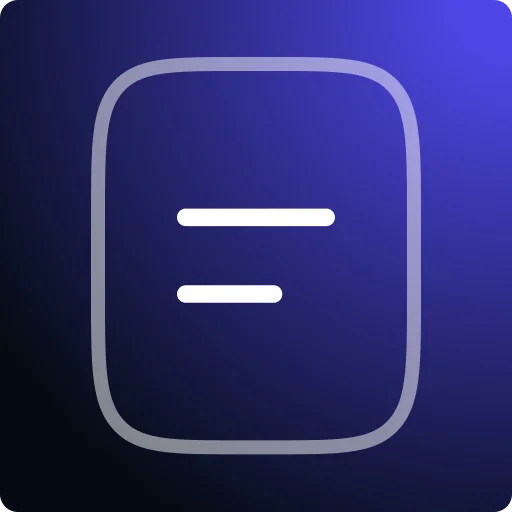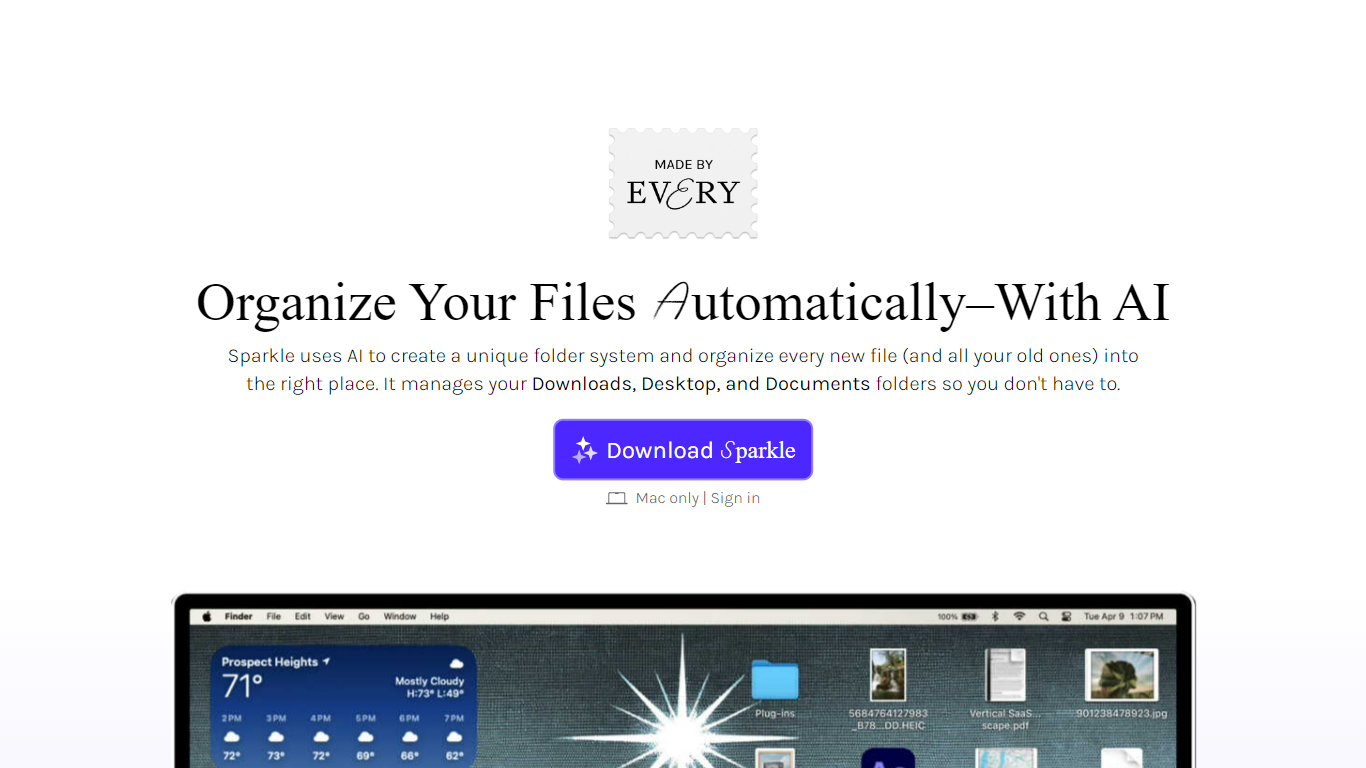
Last updated 02-19-2025
Category:
Reviews:
Join thousands of AI enthusiasts in the World of AI!
Sparkle
Sparkle uses AI technology to automate the organization of your computer files. It establishes a unique folder system for both new and existing files, ensuring that they are always placed in the right location. The tool manages your Downloads, Desktop, and Documents folders so you can focus on other tasks without worrying about file organization. Sparkle allows you to select which folders you want it to manage, including both local and cloud storage folders. The tool creates three subfolders: "Recents" for newly added files, "Manual Library" for pre-existing folders and files you want to manage manually, and "AI Library" for organized files going forward. Sparkle's AI builds a custom folder structure tailored to your work habits. It operates without opening or reading your files, using only file names to manage the organization. The AI models are designed to maintain privacy, with file names stored only for a maximum of 30 days. Free trials and subscription options are available, with an easy-to-use interface and straightforward uninstallation process if needed.
Automatic Organization: Sparkle uses AI to organize every new and old file into the right folder.
Customizable Folders: Users can select which folders Sparkle manages, including local and cloud storage.
Privacy-Oriented: Sparkle never reads, opens, or downloads files; it only uses file names for organization.
Effortless Maintenance: Automatically keeps Downloads, Desktop, and Documents folders organized without user intervention.
Trial and Subscription Options: Offers a 7-day free trial and unlimited access for subscribers.
1) What folders can Sparkle organize?
Sparkle can organize any folder you want it to. By default, it can organize your Desktop, Documents, and Downloads folders. You can add additional folders by clicking 'add a folder to organize'.
2) What will Sparkle do to a folder if I give it permission to organize it?
Sparkle will create three subfolders: Recents (for new files, held for three days), AI Library (for loose and future files), and Manual Library (for pre-existing and manually managed folders).
3) What if I need a file or folder in the top-level organization adjacent to Recents, AI Library, and Manual Library?
If you need a file or folder in the top-level organization, Sparkle will automatically move it to the Manual Library. Just drag and drop it back into the top-level organization, and Sparkle will remember this action.
4) What kind of permissions do I need to give Sparkle?
When you sign up, you’ll permit Sparkle to make changes to specific folders. You’ll also allow Sparkle to automatically open when your computer is on to keep organizing after restarts.
5) How do I uninstall Sparkle?
Open Sparkle from the menu bar or Spotlight, then click the gear icon in the bottom right corner. In the settings menu, click the button to quit Sparkle, then open your applications folder, find Sparkle, and drag it to your trash.