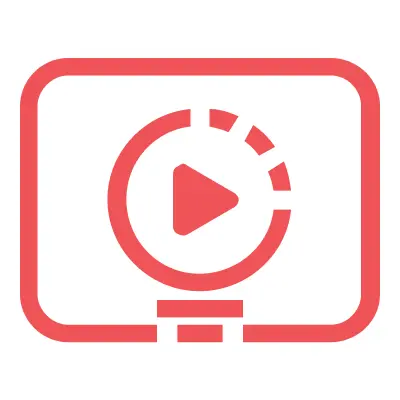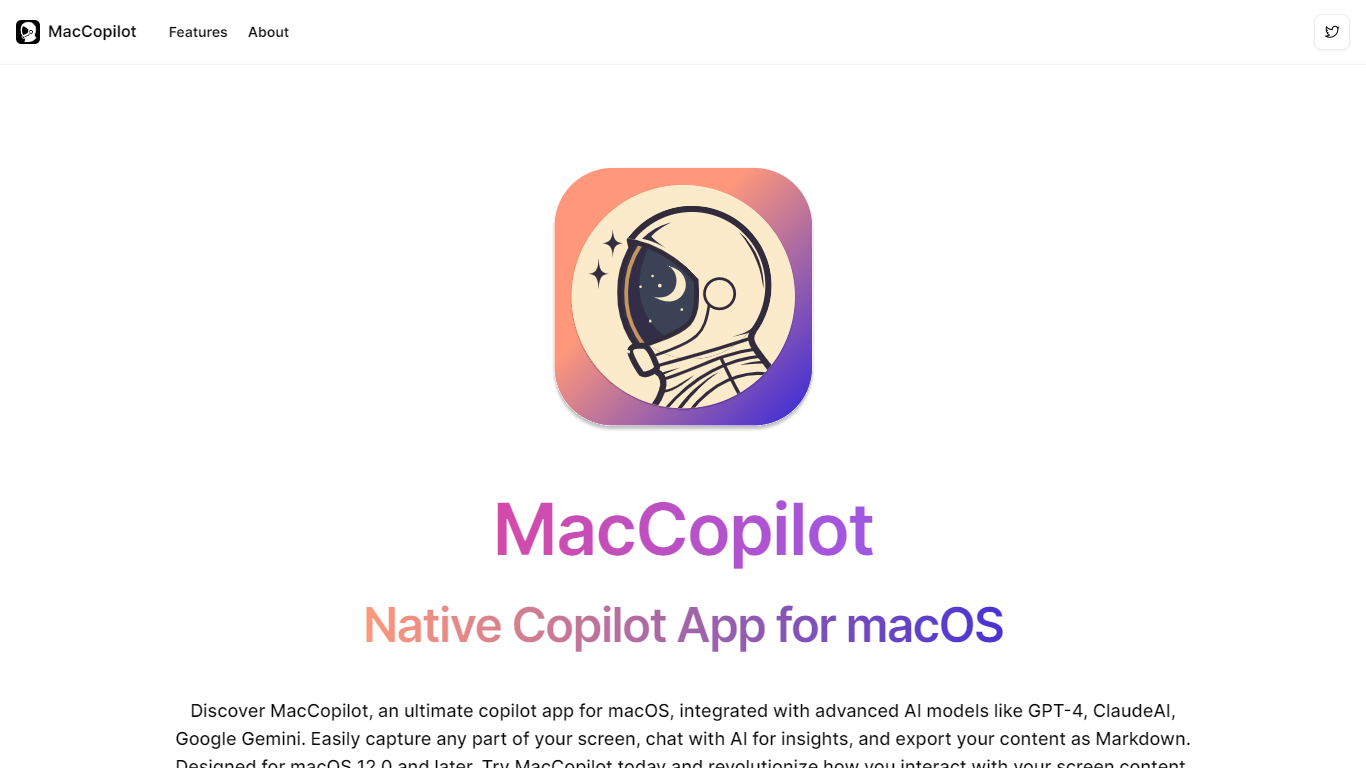
Last updated 06-06-2024
Category:
Reviews:
Join thousands of AI enthusiasts in the World of AI!
MacCopilot
Enhance your macOS experience with MacCopilot, the ultimate companion app designed for productivity and creativity. MacCopilot integrates advanced AI models like GPT-4, ClaudeAI, and Google Gemini to deliver a multifaceted, AI-powered tool for your Mac. Capture any screen area quickly with flexible screenshot tools, and effortlessly resize or re-capture areas with a click. Chat directly with AI models to gain insights, explanations, and spark new ideas, all from within your screen's context. With Markdown export capabilities, your captured content is ready for any platform. Built for macOS 12.0 and later, MacCopilot is your go-to for seamless multi-platform AI interactions, whether you're using OpenAI's GPT versions, Google's Generative AI, ClaudeAI, or hosting your own local LLM server. Get started with MacCopilot today and transform your screen interactions.
AI-Powered Interaction: Engage with leading AI models for insightful and creative screen content discussions.
Flexible Screenshot Captures: Quickly select and capture any screen area with built-in screenshot tools.
Seamless Multi-Platform Support: Connect to numerous AI models and choose the one that suits your needs best.
Visual-based Interaction: Interact with AI models like GPT-4o, focusing on visual content for enhanced productivity.
Markdown Content Export: Easily export your content as Markdown, making it versatile for any platform.
1) How to request recording permission?
Go to System Preferences > Security & Privacy > Screen Recording, and make sure MacCopilot is checked.
2) How to add an OpenAI model?
Navigate to Preferences > Models > Add Model, select 'OpenAI' format, enter the API key and select a model name. Refer to the OpenAI Quickstart Guide for API key details.
3) How to add a Google Generative AI model?
Navigate to Preferences > Models > Add Model, choose 'Google Generative AI' format, input the API key, and select a model name. Consult the Google Generative AI API Key Guide for more details.
4) How to set hotkeys for capturing screenshots?
Navigate to Preferences > General and personalize your hotkeys for capturing and recapturing the previous screen area.
5) What are the minimum system requirements?
MacCopilot requires macOS 12.0 or later for optimal performance, including Monterey, Ventura, and Sonoma.